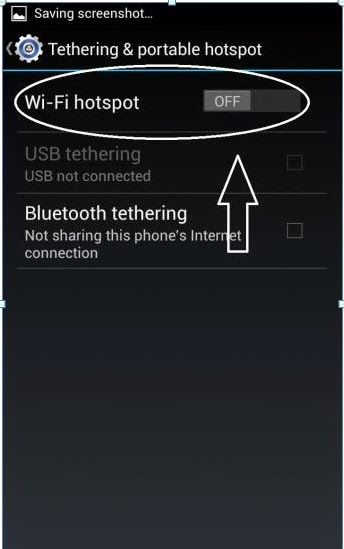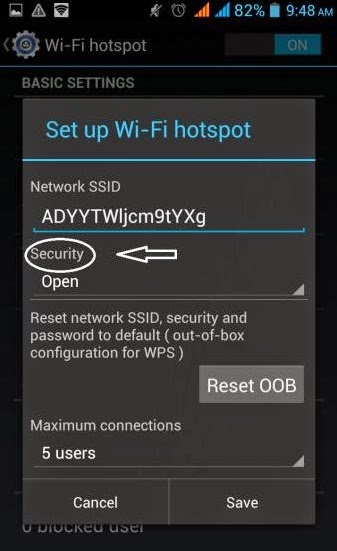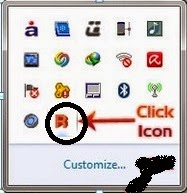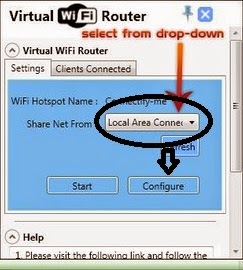Connecting Android Device to Personal Computer (PC) using WiFi is the trendiest quarry among the smartphone users at present. Imagine a situation that you have a laptop or desktop with high-speed internet connection which you want to connect with your Android device but you have no WiFi-router, or you have a 3G connection on your Android Device, but you want to use it on your PC, so now the question is How do you do it? This section exactly provides the easiest way on ‘How to Connect Android Device to PC via WiFi.
Why use a slow internet connection on your Android phone when you can connect it to your PC or Laptop, if you have tried once and got failed don’t worry this is the simplest method you would find on the internet to connect your devices over WiFi. Smartphone Users often use APN settings, PC suite, USB cable, etc., etc. I would say you don’t need any of these things if you have an Android Device. Follow the steps and connect your Android phone to desktop or laptop using WiFi.
In term of Using Mobile Internet on PC
The two things you should have to work it out are
Laptop/PC with Internet Connection (Laptop with WIFI enabled (or) PC with WiFi Dongle) And Wifi enabled Android Mobile.
Well, the Android mobiles have a feature called WIFI tether which allows you to connect the devices using WiFi, here are the simple steps which you can follow.
The First Step The first thing which you have to ensure before starting this process that your Internet is properly working on your PC and it is WiFi enabled (Most of the Desktops are not WiFi enabled, so buy a WiFi dongle to connect it with your Android Device through WiFi) and most importantly it is capable of discovering all other Wireless devices within range.
The Second Step you’ll have to ensure that your Android browsers are working perfectly, and it is capable of opening web pages (sometimes because of cookies and temporary files Android devices can’t open web pages while having a perfect internet connection).
Step three Here comes the important part, go to the settings.Then under the Wireless and Networks Option, you’ll find a tab named Tethering and portable hotspot, tap on that a there will be a tab under the Tethering and portable hotspot option named Portable WI-Fi hotspot/Wi-Fi Hotspot, Enable/turn on it.
Step Four, the fourth step is a bit tricky, After turning on Portable WI-Fi hotspot/Wi-Fi Hotspot, there’s this option called Set Up Wi-Fi Hotspot/ Configure Portable Wi-fi Hotspot, tap on it an After doing that you’ll find several security options, you can create an open hotspot network or a password protected system (I, personally refer password protected network) and select WPA2 PSK on the security Tab a Set Password a Save it.
Step Five, After doing all the above steps carefully at the right most bottom in your PC an available device will appear or you can search for it also a then Click on the Network and Connect ità After clicking on the connect an Internet icon will appear on the PC a Now open up browser and enjoy surfing.
In term of Using Computer Internet on Android Mobile
You’ll need a Virtual Wi-Fi router for that, Just Search ‘Virtual Wi-Fi Router’ on Google and download it for free and install it. Now follow the steps.
You can see “R” icon in the Tray bottom-right if you are using Windows 7, for others there may appear a different icon, now click on it and open the application à there you’ll find an option called ‘SHARE NET FROM’ a Select Local Area connection for that a Now Click on Configure a Enter Wi-Fi name a Set Password or security key just like before but this time on your PC.
After setting Name and Password aClick on “Setup Hotspot” a now a pop-up balloon will appear named “VIRTUAL WIFI ROUTER Started Successfully” a Now Go to your Mobile a Search for Wi-Fi network a new Wi-Fi network will appear from your PC a Connect with it à Enjoy Surfing.
Hope you have liked our tutorial of connecting Android Device with PC, Please share your feedback by leaving a comment below.