Your old Mac is taking ages to boot up. When it does boot up, it seems to be taking forever to load the start-up apps. When you launch your office software, your Mac seems to lock up for a minute or two before the app pops up. You can’t even watch a Full HD movie without it stuttering. What in blazes is going on?
Let’s explore the common reasons why this is happening to your Mac and get some quick solutions into the equation.
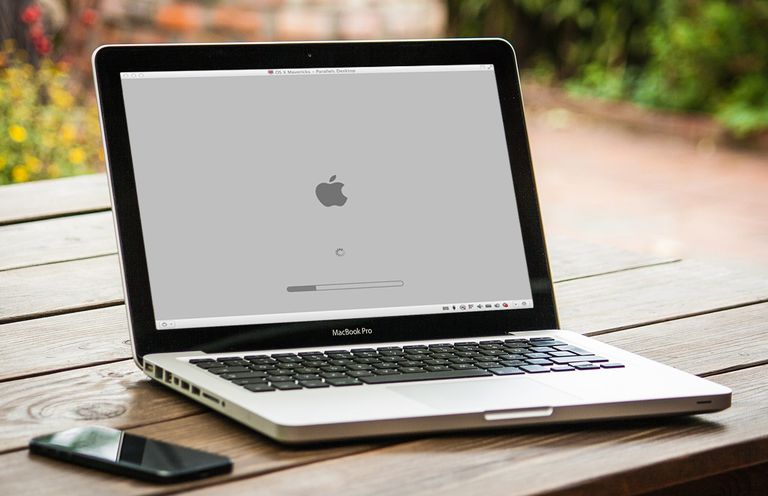
Update drivers and software
Whenever possible, make sure your important drivers and apps are up to date. This is doubly vital for macOS updates, security patches, and your anti-virus, anti-malware software.
Make a habit of this not just for optimization, but also for security as well. Before you update, also make it a point to read patch notes, especially when your Mac is relatively old. Some newer updates may not work well with older hardware, so exercise due diligence.
Uninstall old apps and delete unused files
Free up some space on your hard drive by uninstalling unused software and files. If your Mac has a small storage drive, you might be already doing this on a regular basis.
If you regularly sync your iPhone with your Mac, your photo and video archives will probably be occupying a significant chunk of your storage space. Sort out these archives and delete the unwanted files.
Adding more memory and using memory-efficient apps
Insufficient memory (or random-access memory, RAM) is one of the most common causes of slowdowns in computers. Your Mac is not exempted from this.
You’ll see significant improvements in system speed and reliability with more Mac memory installed. Consider investing some cash to upgrade your system with a few more memory sticks.
Asides from that, remember that not all apps are created equal. Some apps are particularly inefficient in memory use, or just require lots of memory to function for various reasons. Learn to spot these apps and if possible, find alternatives to alleviate the memory burden.
Getting an SSD storage
Like additional RAM, a solid-state drive (SSD) upgrade can noticeably speed up your system’s operations. If you’re coming from a traditional mechanical hard drive, you’ll easily notice the improvement while booting up your OS.
An SSD allows for speedier data transfer, which dramatically improves boot time, loading, and running applications. An SSD might come at a notable cost, but the investment is well worth the time saved.
Similar to RAM installation, stuffing an SSD into your Mac will require a bit of technical know-how. If you’re not comfortable with installing hardware, you can always go to the nearest service center to get assistance. Or you can opt to buy an external SSD hard drive for Mac instead.
Wrapping up
The name of the game is maintenance. Proper and regular maintenance of your Mac is the key to keeping it in tip-top shape for use. You’ll go a long way with your Mac when you keep it healthy and maintained.
In cases where maintenance isn’t enough, consider getting a hardware upgrade or two. The most cost-efficient places to start would be additional RAM or a new SSD storage.